Fully leverage the capabilities of the dev tenant

Now let’s imagine this. You have the developer tenant from your Microsoft 365 Developer Subscription, and you enrolled the Power Apps Community Plan with it, so you have the full range of possibilities on your dev tenant, right?
Not quite.
Yes, you have access to Dataverse now and yes, you can even use premium connectors and that’s cool. But you can go one step further.
The Power Apps Community Plan gives you a Development Environment and you can add even more Trial Environments on your dev tenant. But you can’t set up new Production Environments.
What are Production Environments and why do you want one?
Production Environments are used for your daily business with production data. If your organization is spread over multiple countries or even continents, it makes sense to give every country its own production environment. Production Environments are backed up frequently to protect your data.
But on your dev tenant you don’t need one, right? Because you’re just testing out and learning things, correct? Well yes, but what if you want to learn how to set up a staging environment for your organization, where you have the recommended environments?
- Development
- Testing
- Production
And imagine you want to learn how to set up the correct security roles in Azure to test things out. You can’t do that on your regular dev tenant, because you are not allowed to set up more environments (especially Production Environments).
Many users are simply not allowed to get full control in the organizations they’re working for, because of security and compliance reasons.
So, what to do?
Wouldn’t it be cool, if you could get a Power Apps Standalone license for your dev tenant? Sure, that costs money but you would have it all:
- A Microsoft 365 E5 license
- Multiple environments to plan out real-life scenarios for your organization
- Dummy users, mailboxes and SharePoint sites to test your flows and apps
- Premium connectors
- Access to Dataverse
And guess what? You can actually purchase a Power Apps standalone license for your dev tenant! You are capable to build a complete safe tenant to test, learn and grow for your organization with just the cost of the Power Apps license.
Here is how you do it
Log into your dev tenant and go to the Admin center. Click on the waffle menu in the upper left corner and click on Admin.
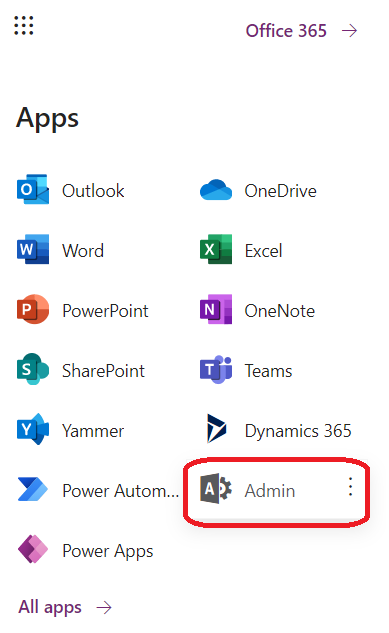
Next, click on Purchase services.
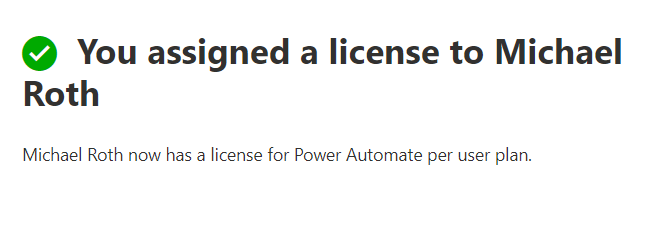
In the category Business apps you find all the Power Platform plans. In this example I highlighted the Power Apps per user plan, but you can also go for the Power Automate per user plan (it’s way cheaper and you have very similar possibilities. Remember, you just want to create different environments and you can do that with both plans. Then click on Details to see, what’s included.
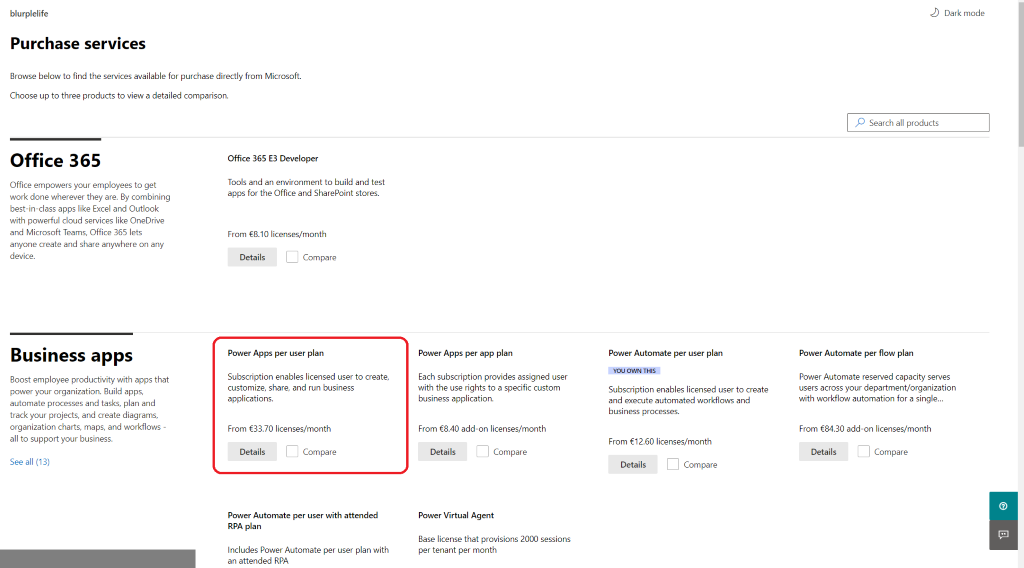
In the next screen you can check all the details. Click on Included apps to see every detail. If you’re happy with it click on Purchase.
Now Now
Now you’re almost done. You already are at the Checkout. Fill in your postal address and your billing information. After that click on Place order.
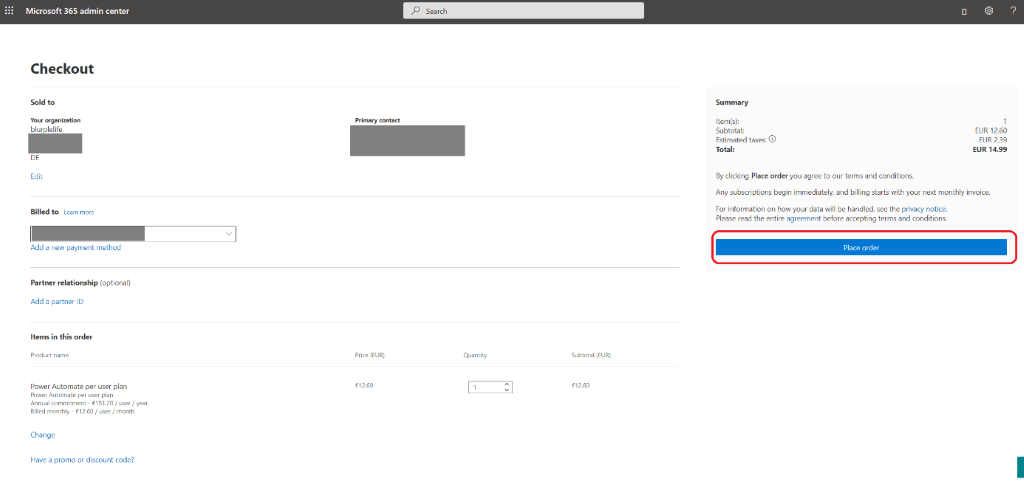
After a few minutes you will get your confirmation mail.
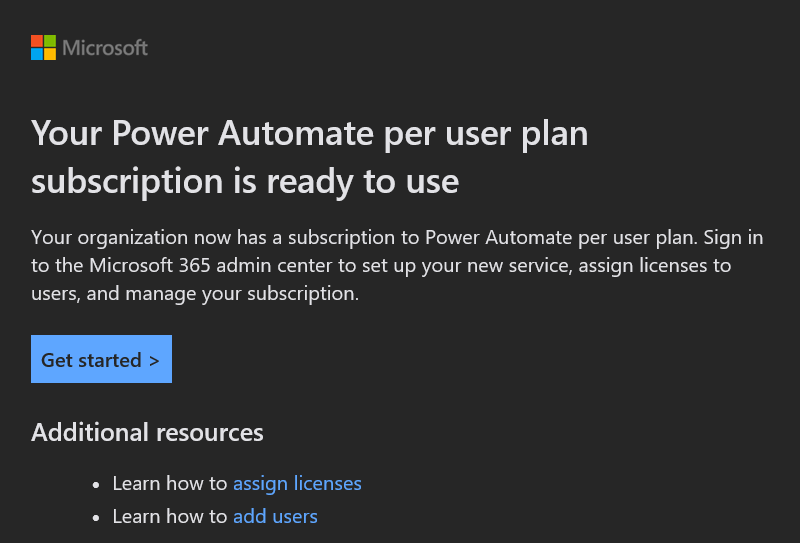
If you click on Get started you will be transferred to the Your products section of the Admin center. Click on Assign licenses.
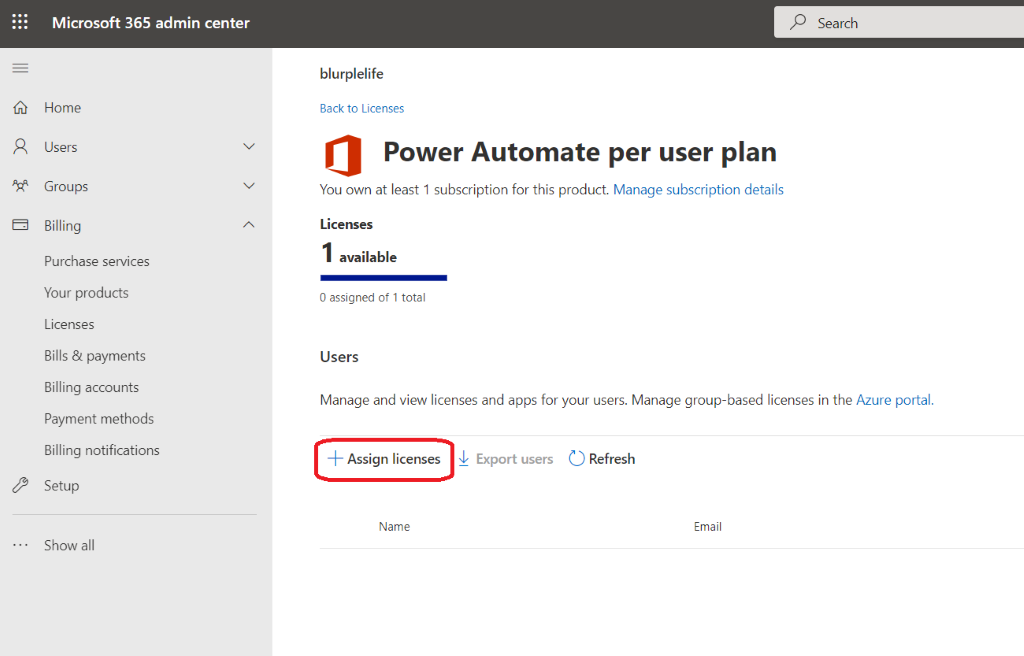
For whatever reasons, you have to click on Assign licenses once again.
After that you can type in a name and click on the chevron icon next to Turn apps and services on or off. Check all the apps and services you want to assign, then finish the process by clicking on Assign again, on the bottom of the page.
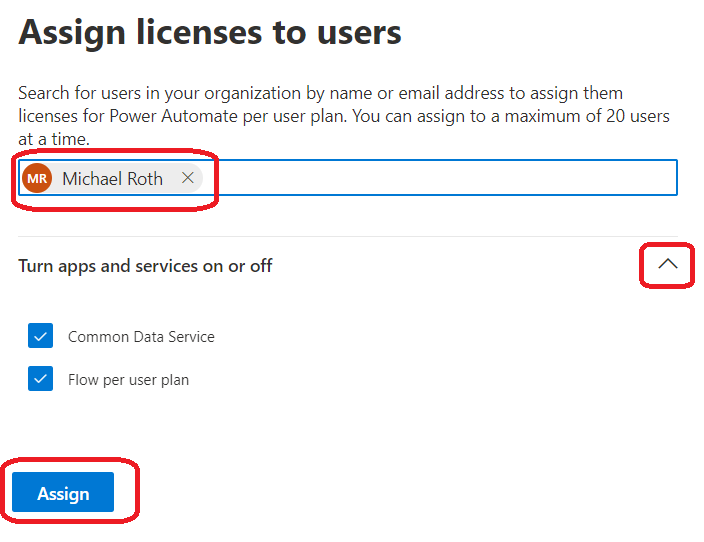
BOOM, there you go.
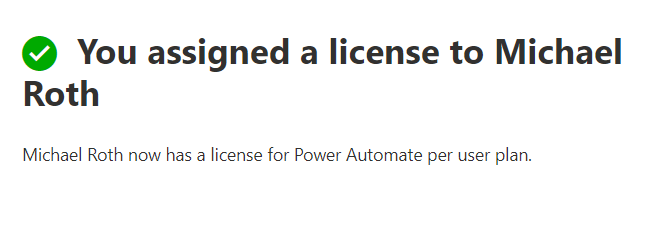
As described in my previous post How to enhance your “dev tenant” to unleash the full potential of the Power Platform, you can now add multiple environments and yes, even Production Environments. Check out the Microsoft documentation about environments to get more details and why and how to use them. Enjoy.