Enhance your “dev tenant” to unleash the full potential of the Power Platform

The Microsoft “dev tenant” is an amazing feature to learn and experiment in the Microsoft 365 universe (actually I’m talking about your personal development “sandbox” of the Microsoft 365 developer program. If you have no idea, what a “dev tenant” is, read the article “What is a “Dev tenant” and why would you want one” from Julie Turner). But there are limitations if it comes to experience the full potential of the Power Platform. Since the dev tenant gives you a E5 license, you can not use premium connectors or add Dataverse to your environments. You would need a standalone license and that costs money. Not ideal if you just want to learn and decide if you want to dig deeper into the Power Platform.
Luckily there is the Power Apps Community Plan and you can join this plan with your dev tenant.
What are the benefits of the Power App Community Plan?
With the Community plan, you get a developer environment for free which gives you the possibility to learn and develop your skills (check out the Power Platform Apps plan docs article for more information). Developer environments are exclusively for the community plan and you can learn more here in the environments overview documentation. In this environment you get a lot of possibilities which are not included in the Power Apps Microsoft 365 E5 license:
- You can use premium connectors (only for datasources within PowerApps)
- You can build unlimited custom connectors
- You can use dataverse
- You’re able to export your apps and flows to AppSource for others to test
You see, if you want to learn more about the Power Platform and develop your skills, this is a huge benefit for you. And it comes for free.
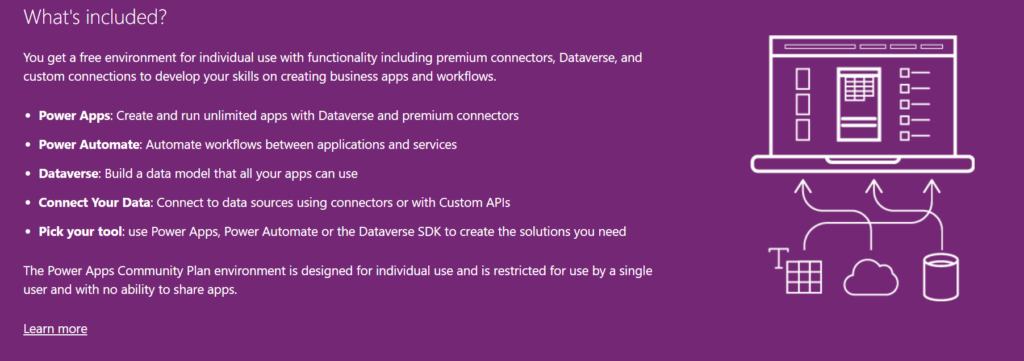
How to join the Community Plan?
Let me walk you through the process. You just need your log in data for the dev tenant: Mail address and password.
Go to the Power Apps Community Plan website and click on Get started free.
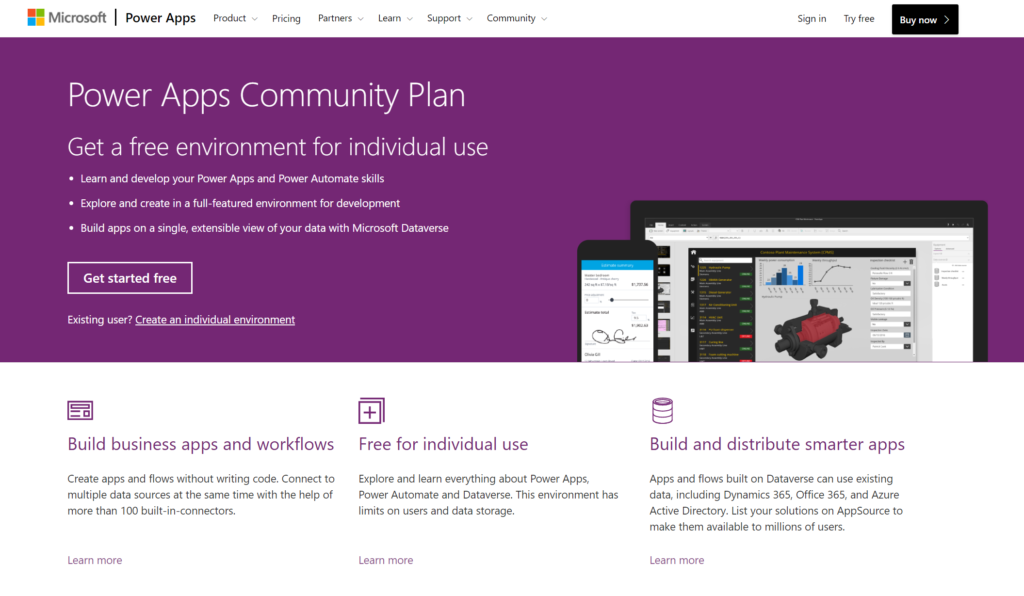
In the next step you need to insert the mail address of your dev tenant. That is very important, do not use a different mail address, since you want the Community Plan to be linked to your dev tenant. After that click on Sign Up.
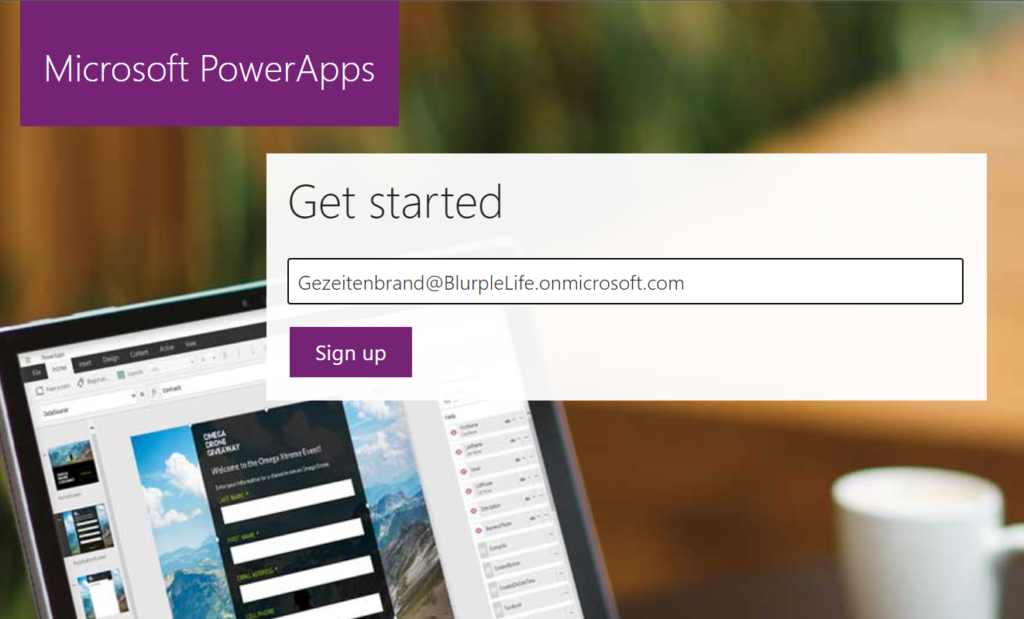
You will get a notification that says, that you’re using this address with another Microsoft Service already. Of course, you do, you use it for your dev tenant, right? So just click on Sign In.
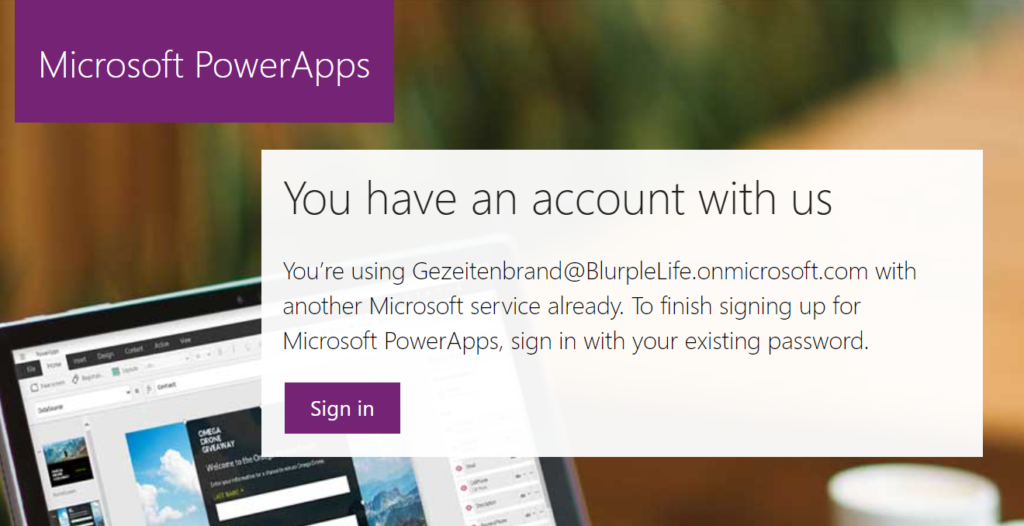
The next window is a confirmation that you’re signed in and you can (important, you don’t have to) decide to get promotion and offers send to your address.
You can also decide to share your information with partners in order to get more relevant information.
You don’t have to, so choose wisely.
And naturally by clicking on Start you confirm that you’ve read the terms and conditions and the Microsoft Privacy Policy. So maybe it’s a good point to read them 😉
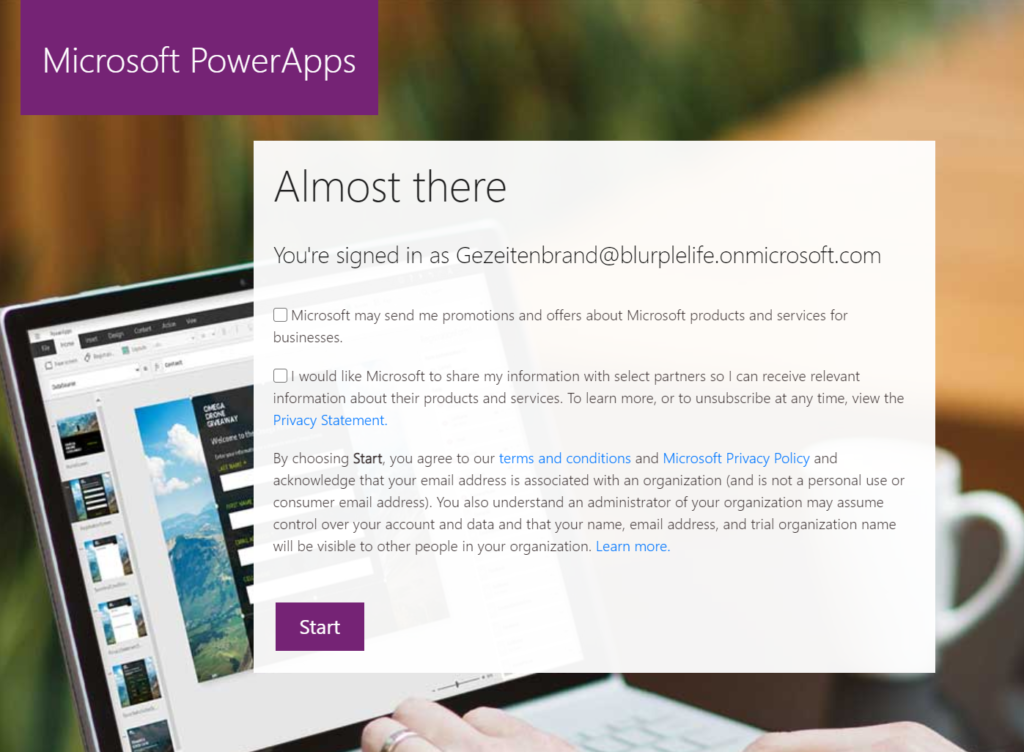
Don’t you worry, you’re almost done. In order to start with the Power Apps Community Plan you need to choose the country you’re using the Power Platform in. There are various legal conditions, which differ depending on the country. Once again you can choose the get the latest Power Apps tips and information, yet this is no mandatory field.
If you just hit that Accept button you’re done.
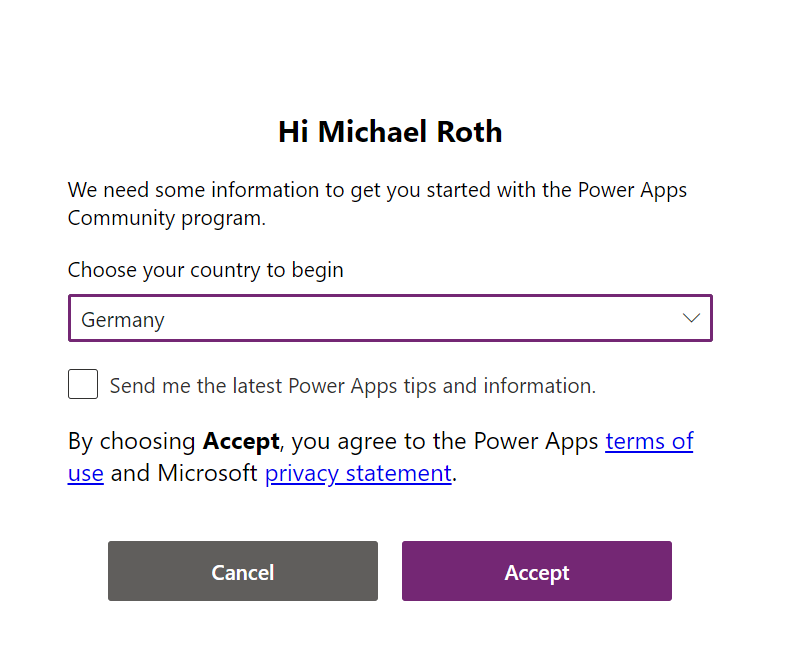
If you check the Power Platform Admin Center (aka.ms/ppac) you will recognize, that there is another environment, next to the default one.
Congratulations, you’ve just joined the Power Apps Community Plan and can now see your new Developer environment.
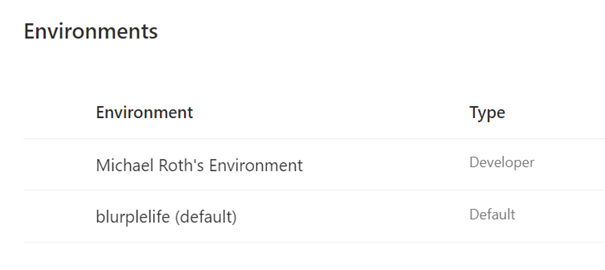
Now you can start developing apps and flows in this specific environment.
But there is one more thing you need to pay attention to: If you open Power Automate or Power Apps, make sure that you’re in the correct environment. In the upper right corner of your browser you can see, what environment you’re currently in. Click on the button Environments to see a list of all your available environments. Now select you newly created Developer environment (in my case it’s Michael Roth’s Environment). Now you’re using the newly created Developer environment with all the benefits from the Power Apps Community Plan.
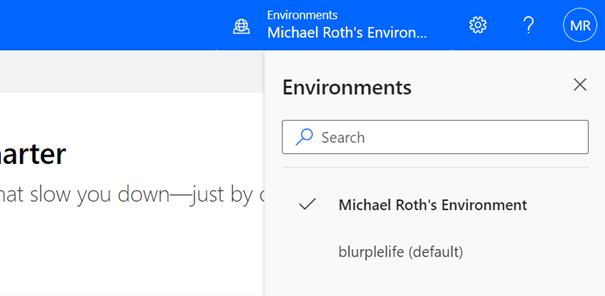
This post was originally published on the Microsoft tech community. Here is the link to the original post.